Online Kubernetes Cluster (K8s) Install#
Make sure your K8s cluster is ready for Arthur platform installation by following the K8s preparation guide.
Download Installation Files#
Go to the download portal using the URL and the password provided by Arthur.
Click the “Download license” button to download your license in YAML file.
Setup for Installation#
Make sure you’re in the correct kubectl environment context before running the installer.
Install the KOTS kubectl extension on your local machine:
curl https://kots.io/install | bash
Start Installation#
Run the Admin Console installer and login on your browser at localhost:8800 via the provided port forwarding tunnel:
kubectl kots install arthur
For Namespace-Scoped Installs, follow this guide.
When you need to re-create the tunnel to Admin Console, run:
kubectl kots admin-console --namespace <your_name_space>
Upload your license file.
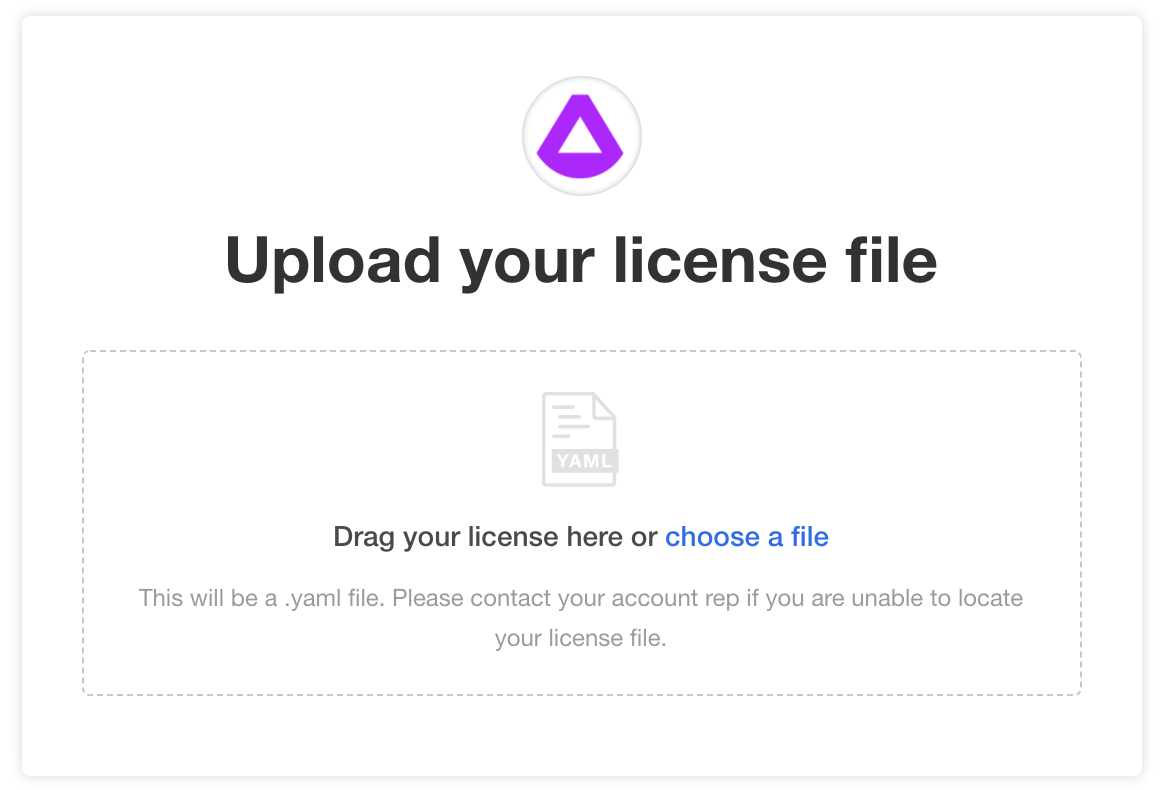
On the following screen, click on the link to install Arthur from the Internet.
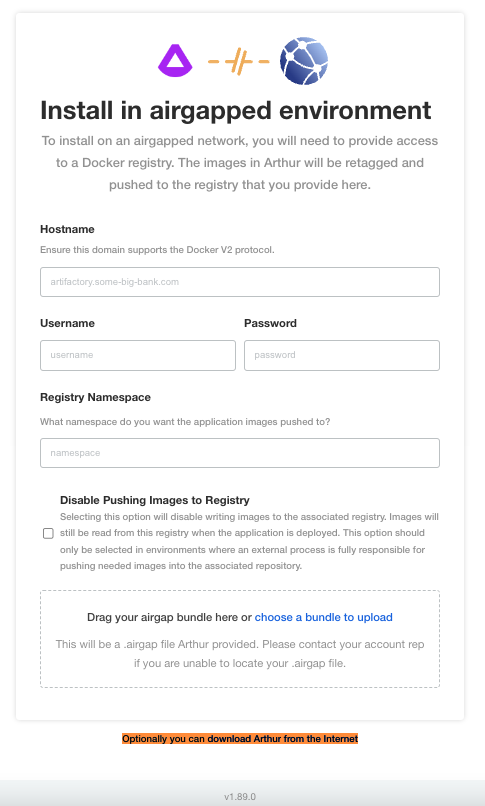
Configure Arthur.
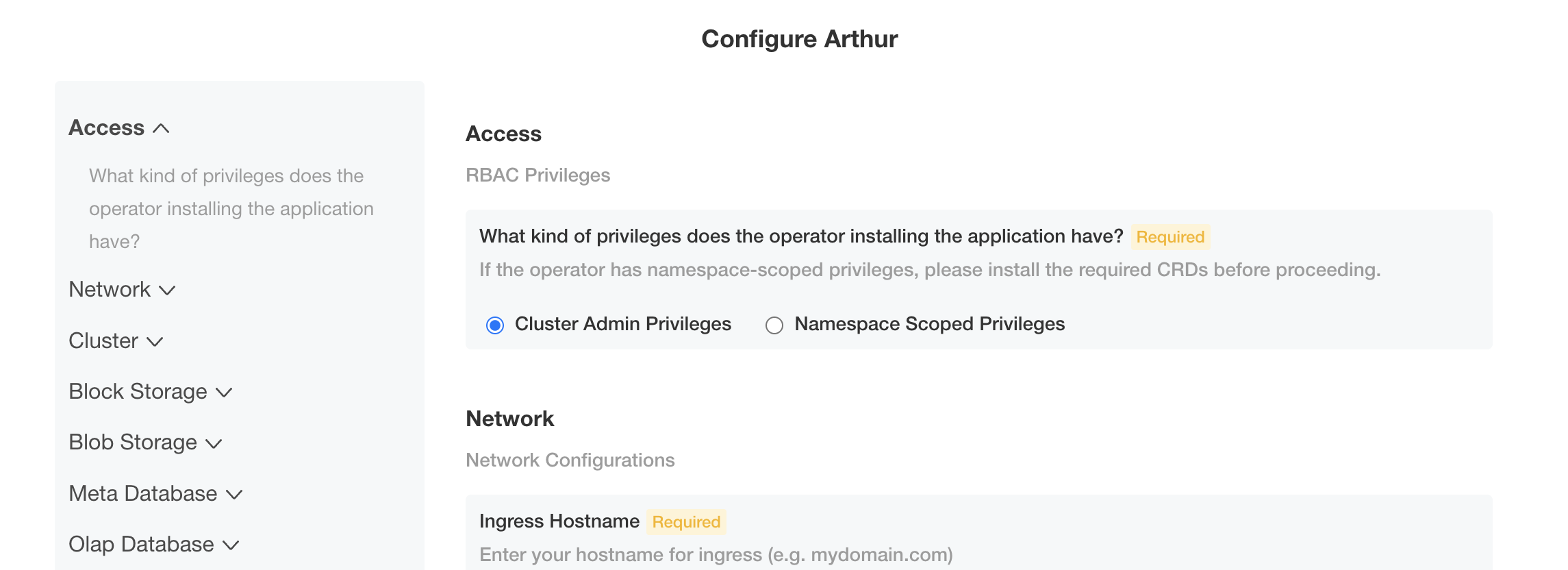
Review the preflight checks to make sure that your machine meets the minimum requirements before you proceed with the installation.
Verify Installation#
Monitor the admin console dashboard for the application status to become Ready.
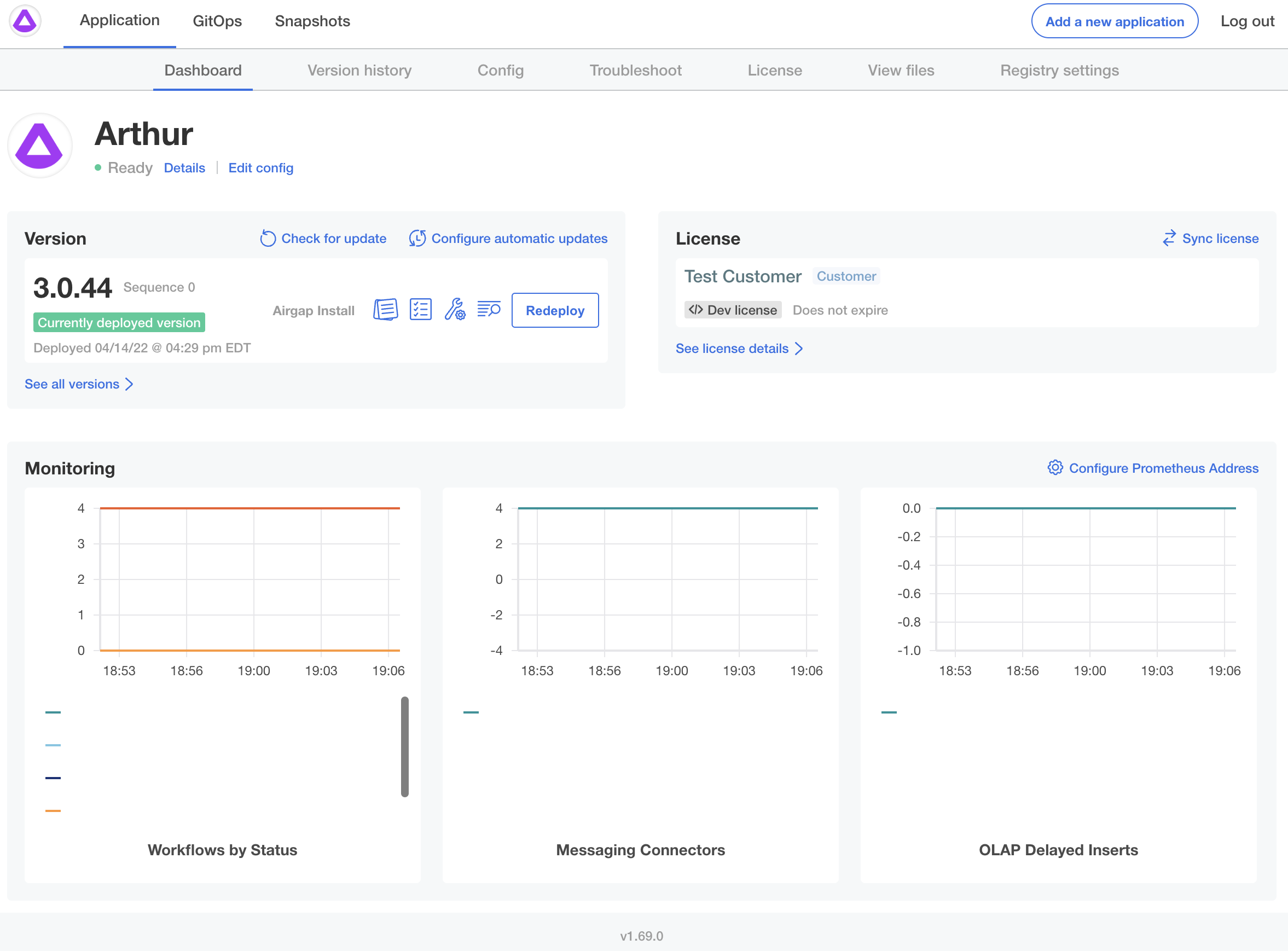
To see the progress of the deployment, monitor the deployment status with kubectl CLI:
kubectl get deployment,statefulset,pod -n <yournamespace>
If anything is showing Pending, it is likely you need to add more/bigger nodes to your cluster.
Customize Installation#
Configure graphs on Admin Console by clicking on the Configure graphs button and providing your Prometheus endpoint (e.g. http://kube-prometheus-stack-prometheus.monitoring.svc.cluster.local:9090).